9.5 KiB
Trying Pinniped
Prerequisites
-
A Kubernetes cluster of a type supported by Pinniped as described in doc/architecture.md.
Don't have a cluster handy? Consider using kind on your local machine. See below for an example of using kind.
-
An identity provider of a type supported by Pinniped as described in doc/architecture.md.
Don't have an identity provider of a type supported by Pinniped handy? No problem, there is a demo identity provider available. Start by installing local-user-authenticator on the same cluster where you would like to try Pinniped by following the directions in deploy/local-user-authenticator/README.md. See below for an example of deploying this on kind.
-
A kubeconfig where the current context points to the cluster and has admin-like privileges on that cluster.
Overview
Installing and trying Pinniped on any cluster will consist of the following general steps. See the next section below for a more specific example of installing onto a local kind cluster, including the exact commands to use for that case.
- Install Pinniped. See deploy/concierge/README.md.
- Download the Pinniped CLI from Pinniped's github Releases page.
- Generate a kubeconfig using the Pinniped CLI. Run
pinniped get-kubeconfig --helpfor more information. - Run
kubectlcommands using the generated kubeconfig. Pinniped will automatically be used for authentication during those commands.
Example of Deploying on kind
kind is a tool for creating and managing Kubernetes clusters on your local machine which uses Docker containers as the cluster's "nodes". This is a convenient way to try out Pinniped on a local non-production cluster.
The following steps will deploy the latest release of Pinniped on kind using the local-user-authenticator component as the identity provider.
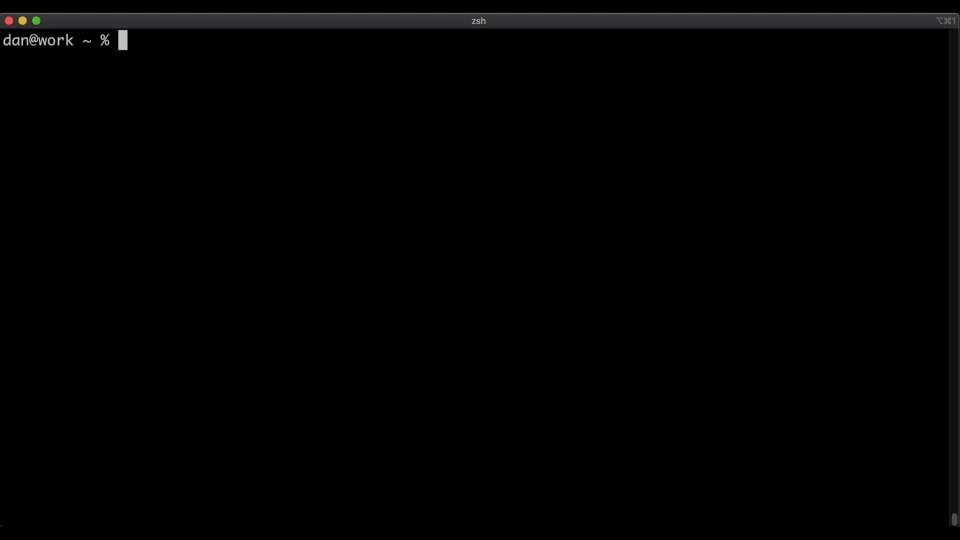
-
Install the tools required for the following steps.
-
Install kind, if not already installed. e.g.
brew install kindon MacOS. -
kind depends on Docker. If not already installed, install Docker, e.g.
brew cask install dockeron MacOS. -
This demo requires
kubectl, which comes with Docker, or can be installed separately. -
This demo requires a tool capable of generating a
bcrypthash in order to interact with the webhook. The example below useshtpasswd, which is installed on most macOS systems, and can be installed on some Linux systems via theapache2-utilspackage (e.g.,apt-get install apache2-utils). -
One of the steps below optionally uses
jqto help find the latest release version number. It is not required. Installjqif you would like, e.g.brew install jqon MacOS.
-
-
Create a new Kubernetes cluster using
kind create cluster. Optionally provide a cluster name using the--nameflag. kind will automatically update your kubeconfig to point to the new cluster as a user with admin-like permissions. -
Query GitHub's API for the git tag of the latest Pinniped release.
pinniped_version=$(curl https://api.github.com/repos/vmware-tanzu/pinniped/releases/latest -s | jq .name -r)Alternatively, any release version number can be manually selected.
# Example of manually choosing a release version... pinniped_version=v0.2.0 -
Deploy the local-user-authenticator app. This is a demo identity provider. In production, you would use your real identity provider, and therefore would not need to deploy or configure local-user-authenticator.
kubectl apply -f https://github.com/vmware-tanzu/pinniped/releases/download/$pinniped_version/install-local-user-authenticator.yamlThe
install-local-user-authenticator.yamlfile includes the default deployment options. If you would prefer to customize the available options, please see deploy/local-user-authenticator/README.md for instructions on how to deploy usingytt. -
Create a test user named
pinny-the-sealin the local-user-authenticator identity provider.kubectl create secret generic pinny-the-seal \ --namespace local-user-authenticator \ --from-literal=groups=group1,group2 \ --from-literal=passwordHash=$(htpasswd -nbBC 10 x password123 | sed -e "s/^x://") -
Fetch the auto-generated CA bundle for the local-user-authenticator's HTTP TLS endpoint.
kubectl get secret local-user-authenticator-tls-serving-certificate --namespace local-user-authenticator \ -o jsonpath={.data.caCertificate} \ | tee /tmp/local-user-authenticator-ca-base64-encoded -
Deploy the Pinniped concierge.
kubectl apply -f https://github.com/vmware-tanzu/pinniped/releases/download/$pinniped_version/install-pinniped-concierge.yamlThe
install-pinniped-concierge.yamlfile includes the default deployment options. If you would prefer to customize the available options, please see deploy/concierge/README.md for instructions on how to deploy usingytt. -
Create a
WebhookAuthenticatorobject to configure Pinniped to authenticate using local-user-authenticator.cat <<EOF | kubectl create --namespace pinniped-concierge -f - apiVersion: authentication.concierge.pinniped.dev/v1alpha1 kind: WebhookAuthenticator metadata: name: local-user-authenticator spec: endpoint: https://local-user-authenticator.local-user-authenticator.svc/authenticate tls: certificateAuthorityData: $(cat /tmp/local-user-authenticator-ca-base64-encoded) EOF -
Download the latest version of the Pinniped CLI binary for your platform from Pinniped's latest release.
-
Move the Pinniped CLI binary to your preferred filename and directory. Add the executable bit, e.g.
chmod +x /usr/local/bin/pinniped. -
Generate a kubeconfig for the current cluster. Use
--tokento include a token which should allow you to authenticate as the user that you created above.pinniped get-kubeconfig --pinniped-namespace pinniped-concierge --token "pinny-the-seal:password123" --authenticator-type webhook --authenticator-name local-user-authenticator > /tmp/pinniped-kubeconfigIf you are using MacOS, you may get an error dialog that says
“pinniped” cannot be opened because the developer cannot be verified. Cancel this dialog, open System Preferences, click on Security & Privacy, and click the Allow Anyway button next to the Pinniped message. Run the above command again and another dialog will appear sayingmacOS cannot verify the developer of “pinniped”. Are you sure you want to open it?. Click Open to allow the command to proceed.Note that the above command will print a warning to the screen. You can ignore this warning. Pinniped tries to auto-discover the URL for the Kubernetes API server, but it is not able to do so on kind clusters. The warning is just letting you know that the Pinniped CLI decided to ignore the auto-discovery URL and instead use the URL from your existing kubeconfig.
-
Try using the generated kubeconfig to issue arbitrary
kubectlcommands as thepinny-the-sealuser.kubectl --kubeconfig /tmp/pinniped-kubeconfig get pods -n pinniped-conciergeBecause this user has no RBAC permissions on this cluster, the previous command results in the error
Error from server (Forbidden): pods is forbidden: User "pinny-the-seal" cannot list resource "pods" in API group "" in the namespace "pinniped". However, this does prove that you are authenticated and acting as thepinny-the-sealuser. -
As the admin user, create RBAC rules for the test user to give them permissions to perform actions on the cluster. For example, grant the test user permission to view all cluster resources.
kubectl create clusterrolebinding pinny-can-read --clusterrole view --user pinny-the-seal -
Use the generated kubeconfig to issue arbitrary
kubectlcommands as thepinny-the-sealuser.kubectl --kubeconfig /tmp/pinniped-kubeconfig get pods -n pinniped-conciergeThe user has permission to list pods, so the command succeeds this time. Pinniped has provided authentication into the cluster for your
kubectlcommand! 🎉 -
Carry on issuing as many
kubectlcommands as you'd like as thepinny-the-sealuser. Each invocation will use Pinniped for authentication. You may find it convenient to set theKUBECONFIGenvironment variable rather than passing--kubeconfigto each invocation.export KUBECONFIG=/tmp/pinniped-kubeconfig kubectl get namespaces kubectl get pods -A -
Profit! 💰