200 lines
9.7 KiB
Markdown
200 lines
9.7 KiB
Markdown
---
|
|
title: "Pinniped Demo"
|
|
cascade:
|
|
layout: docs
|
|
---
|
|
|
|
# Trying Pinniped
|
|
|
|
## Prerequisites
|
|
|
|
1. A Kubernetes cluster of a type supported by Pinniped as described in [architecture](/docs/architecture).
|
|
|
|
Don't have a cluster handy? Consider using [kind](https://kind.sigs.k8s.io/) on your local machine.
|
|
See below for an example of using kind.
|
|
|
|
1. An identity provider of a type supported by Pinniped as described in [architecture](/docs/architecture).
|
|
|
|
Don't have an identity provider of a type supported by Pinniped handy? No problem, there is a demo identity provider
|
|
available. Start by installing local-user-authenticator on the same cluster where you would like to try Pinniped
|
|
by following the directions in [deploy/local-user-authenticator/README.md](https://github.com/vmware-tanzu/pinniped/blob/main/deploy/local-user-authenticator/README.md).
|
|
See below for an example of deploying this on kind.
|
|
|
|
1. A kubeconfig where the current context points to the cluster and has admin-like
|
|
privileges on that cluster.
|
|
|
|
## Overview
|
|
|
|
Installing and trying Pinniped on any cluster will consist of the following general steps. See the next section below
|
|
for a more specific example of installing onto a local kind cluster, including the exact commands to use for that case.
|
|
|
|
1. Install Pinniped. See [deploy/concierge/README.md](https://github.com/vmware-tanzu/pinniped/blob/main/deploy/concierge/README.md).
|
|
1. Download the Pinniped CLI from [Pinniped's github Releases page](https://github.com/vmware-tanzu/pinniped/releases/latest).
|
|
1. Generate a kubeconfig using the Pinniped CLI. Run `pinniped get-kubeconfig --help` for more information.
|
|
1. Run `kubectl` commands using the generated kubeconfig. Pinniped will automatically be used for authentication during those commands.
|
|
|
|
## Example of Deploying on kind
|
|
|
|
[kind](https://kind.sigs.k8s.io) is a tool for creating and managing Kubernetes clusters on your local machine
|
|
which uses Docker containers as the cluster's "nodes". This is a convenient way to try out Pinniped on a local
|
|
non-production cluster.
|
|
|
|
The following steps will deploy the latest release of Pinniped on kind using the local-user-authenticator component
|
|
as the identity provider.
|
|
|
|
|
|
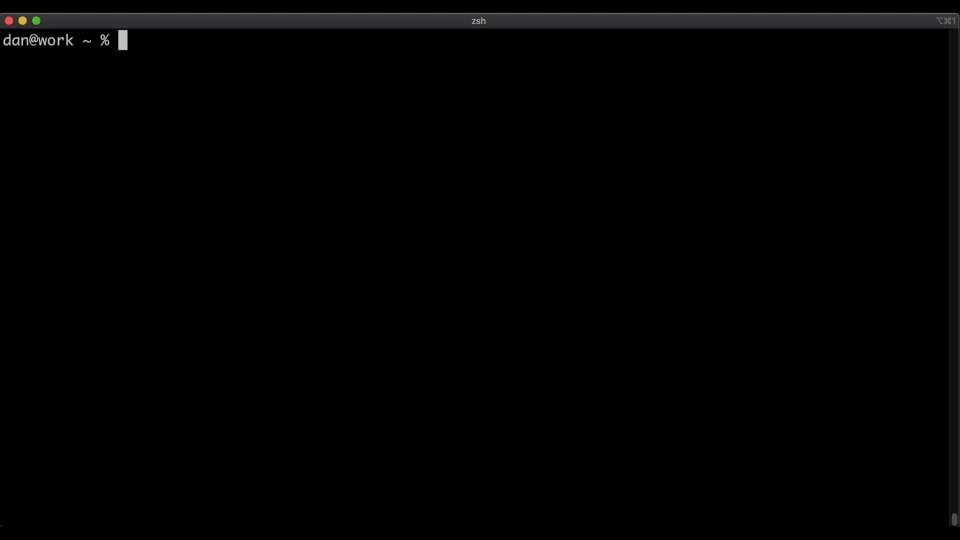
|
|
<!-- The following image was uploaded to GitHub's CDN using this awesome trick: https://gist.github.com/vinkla/dca76249ba6b73c5dd66a4e986df4c8d -->
|
|
|
|
1. Install the tools required for the following steps.
|
|
|
|
- [Install kind](https://kind.sigs.k8s.io/docs/user/quick-start/), if not already installed. e.g. `brew install kind` on MacOS.
|
|
|
|
- kind depends on Docker. If not already installed, [install Docker](https://docs.docker.com/get-docker/), e.g. `brew cask install docker` on MacOS.
|
|
|
|
- This demo requires `kubectl`, which comes with Docker, or can be [installed separately](https://kubernetes.io/docs/tasks/tools/install-kubectl/).
|
|
|
|
- This demo requires a tool capable of generating a `bcrypt` hash in order to interact with
|
|
the webhook. The example below uses `htpasswd`, which is installed on most macOS systems, and can be
|
|
installed on some Linux systems via the `apache2-utils` package (e.g., `apt-get install
|
|
apache2-utils`).
|
|
|
|
- One of the steps below optionally uses `jq` to help find the latest release version number. It is not required.
|
|
Install `jq` if you would like, e.g. `brew install jq` on MacOS.
|
|
|
|
1. Create a new Kubernetes cluster using `kind create cluster`. Optionally provide a cluster name using the `--name` flag.
|
|
kind will automatically update your kubeconfig to point to the new cluster as a user with admin-like permissions.
|
|
|
|
1. Query GitHub's API for the git tag of the latest Pinniped
|
|
[release](https://github.com/vmware-tanzu/pinniped/releases/latest).
|
|
|
|
```bash
|
|
pinniped_version=$(curl https://api.github.com/repos/vmware-tanzu/pinniped/releases/latest -s | jq .name -r)
|
|
```
|
|
|
|
Alternatively, [any release version](https://github.com/vmware-tanzu/pinniped/releases)
|
|
number can be manually selected.
|
|
|
|
```bash
|
|
# Example of manually choosing a release version...
|
|
pinniped_version=v0.2.0
|
|
```
|
|
|
|
1. Deploy the local-user-authenticator app. This is a demo identity provider. In production, you would use your
|
|
real identity provider, and therefore would not need to deploy or configure local-user-authenticator.
|
|
|
|
```bash
|
|
kubectl apply -f https://github.com/vmware-tanzu/pinniped/releases/download/$pinniped_version/install-local-user-authenticator.yaml
|
|
```
|
|
|
|
The `install-local-user-authenticator.yaml` file includes the default deployment options.
|
|
If you would prefer to customize the available options, please
|
|
see [deploy/local-user-authenticator/README.md](https://github.com/vmware-tanzu/pinniped/blob/main/deploy/local-user-authenticator/README.md)
|
|
for instructions on how to deploy using `ytt`.
|
|
|
|
1. Create a test user named `pinny-the-seal` in the local-user-authenticator identity provider.
|
|
|
|
```bash
|
|
kubectl create secret generic pinny-the-seal \
|
|
--namespace local-user-authenticator \
|
|
--from-literal=groups=group1,group2 \
|
|
--from-literal=passwordHash=$(htpasswd -nbBC 10 x password123 | sed -e "s/^x://")
|
|
```
|
|
|
|
1. Fetch the auto-generated CA bundle for the local-user-authenticator's HTTP TLS endpoint.
|
|
|
|
```bash
|
|
kubectl get secret local-user-authenticator-tls-serving-certificate --namespace local-user-authenticator \
|
|
-o jsonpath={.data.caCertificate} \
|
|
| tee /tmp/local-user-authenticator-ca-base64-encoded
|
|
```
|
|
|
|
1. Deploy Pinniped.
|
|
|
|
```bash
|
|
kubectl apply -f https://github.com/vmware-tanzu/pinniped/releases/download/$pinniped_version/install-pinniped-concierge.yaml
|
|
```
|
|
|
|
The `install-pinniped-concierge.yaml` file includes the default deployment options.
|
|
If you would prefer to customize the available options, please see [deploy/concierge/README.md](https://github.com/vmware-tanzu/pinniped/blob/main/deploy/concierge/README.md)
|
|
for instructions on how to deploy using `ytt`.
|
|
|
|
1. Create a `WebhookAuthenticator` object to configure Pinniped to authenticate using local-user-authenticator.
|
|
|
|
```bash
|
|
cat <<EOF | kubectl create --namespace pinniped-concierge -f -
|
|
apiVersion: authentication.concierge.pinniped.dev/v1alpha1
|
|
kind: WebhookAuthenticator
|
|
metadata:
|
|
name: local-user-authenticator
|
|
spec:
|
|
endpoint: https://local-user-authenticator.local-user-authenticator.svc/authenticate
|
|
tls:
|
|
certificateAuthorityData: $(cat /tmp/local-user-authenticator-ca-base64-encoded)
|
|
EOF
|
|
```
|
|
|
|
1. Download the latest version of the Pinniped CLI binary for your platform
|
|
from Pinniped's [latest release](https://github.com/vmware-tanzu/pinniped/releases/latest).
|
|
|
|
1. Move the Pinniped CLI binary to your preferred filename and directory. Add the executable bit,
|
|
e.g. `chmod +x /usr/local/bin/pinniped`.
|
|
|
|
1. Generate a kubeconfig for the current cluster. Use `--token` to include a token which should
|
|
allow you to authenticate as the user that you created above.
|
|
|
|
```bash
|
|
pinniped get-kubeconfig --pinniped-namespace pinniped-concierge --token "pinny-the-seal:password123" --authenticator-type webhook --authenticator-name local-user-authenticator > /tmp/pinniped-kubeconfig
|
|
```
|
|
|
|
If you are using MacOS, you may get an error dialog that says
|
|
`“pinniped” cannot be opened because the developer cannot be verified`. Cancel this dialog, open System Preferences,
|
|
click on Security & Privacy, and click the Allow Anyway button next to the Pinniped message.
|
|
Run the above command again and another dialog will appear saying
|
|
`macOS cannot verify the developer of “pinniped”. Are you sure you want to open it?`.
|
|
Click Open to allow the command to proceed.
|
|
|
|
Note that the above command will print a warning to the screen. You can ignore this warning.
|
|
Pinniped tries to auto-discover the URL for the Kubernetes API server, but it is not able
|
|
to do so on kind clusters. The warning is just letting you know that the Pinniped CLI decided
|
|
to ignore the auto-discovery URL and instead use the URL from your existing kubeconfig.
|
|
|
|
1. Try using the generated kubeconfig to issue arbitrary `kubectl` commands as
|
|
the `pinny-the-seal` user.
|
|
|
|
```bash
|
|
kubectl --kubeconfig /tmp/pinniped-kubeconfig get pods -n pinniped-concierge
|
|
```
|
|
|
|
Because this user has no RBAC permissions on this cluster, the previous command
|
|
results in the error `Error from server (Forbidden): pods is forbidden: User "pinny-the-seal" cannot list resource "pods" in API group "" in the namespace "pinniped"`.
|
|
However, this does prove that you are authenticated and acting as the `pinny-the-seal` user.
|
|
|
|
1. As the admin user, create RBAC rules for the test user to give them permissions to perform actions on the cluster.
|
|
For example, grant the test user permission to view all cluster resources.
|
|
|
|
```bash
|
|
kubectl create clusterrolebinding pinny-can-read --clusterrole view --user pinny-the-seal
|
|
```
|
|
|
|
1. Use the generated kubeconfig to issue arbitrary `kubectl` commands as the `pinny-the-seal` user.
|
|
|
|
```bash
|
|
kubectl --kubeconfig /tmp/pinniped-kubeconfig get pods -n pinniped-concierge
|
|
```
|
|
|
|
The user has permission to list pods, so the command succeeds this time.
|
|
Pinniped has provided authentication into the cluster for your `kubectl` command! 🎉
|
|
|
|
1. Carry on issuing as many `kubectl` commands as you'd like as the `pinny-the-seal` user.
|
|
Each invocation will use Pinniped for authentication.
|
|
You may find it convenient to set the `KUBECONFIG` environment variable rather than passing `--kubeconfig` to each invocation.
|
|
|
|
```bash
|
|
export KUBECONFIG=/tmp/pinniped-kubeconfig
|
|
kubectl get namespaces
|
|
kubectl get pods -A
|
|
```
|
|
|
|
1. Profit! 💰
|